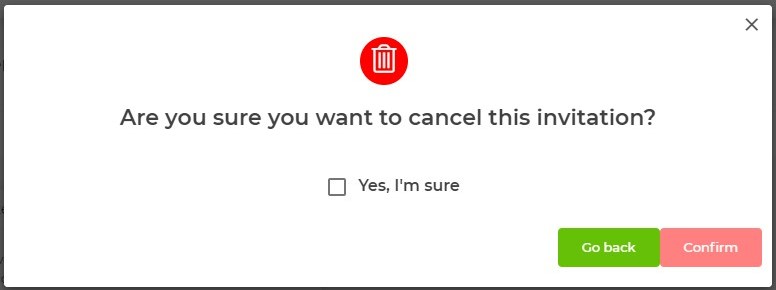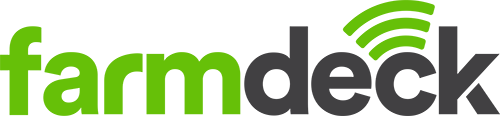Step 1: Navigate to the main menu on the left-hand side of the page. Scroll down and click on the Settings button.
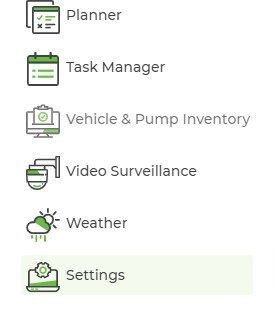
Step 2: When your main page opens, click on the User Management button.
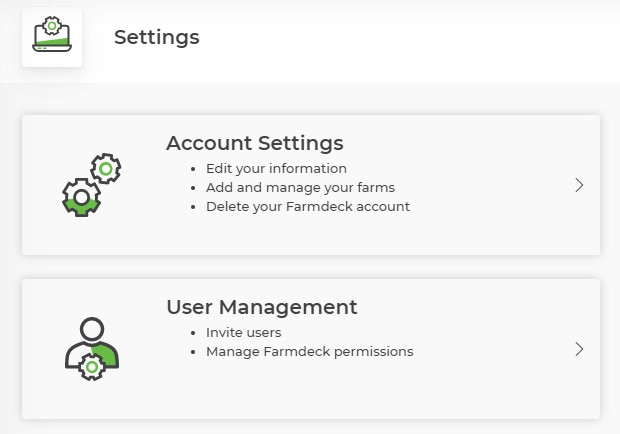
Step 3: You can invite a new user by clicking on the Invite New User button. Fill in the new user’s email address and click Save.
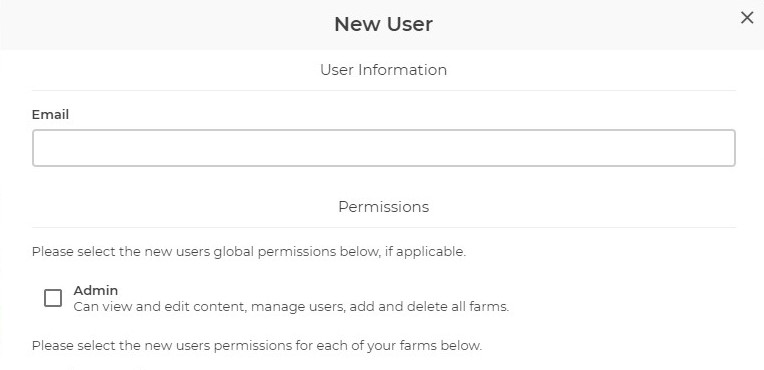
Step 4: You can also edit or cancel the users whose invites are still pending by clicking on the edit or cancel buttons.
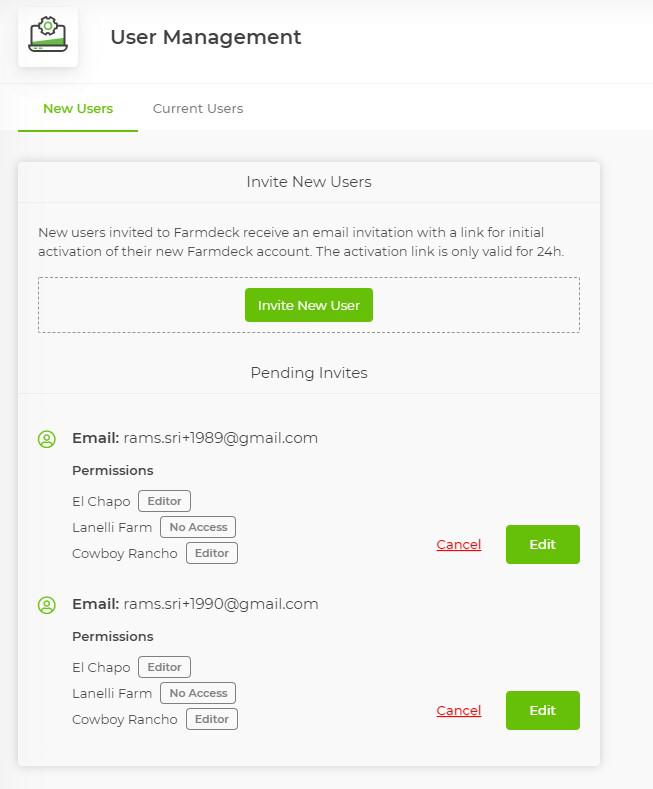
Step 5: If you click on Edit, you will be able to set the permissions you want the new user to have access to. You will be able to set multiple permissions for the user across each farm you have. Click Save when you are finished.
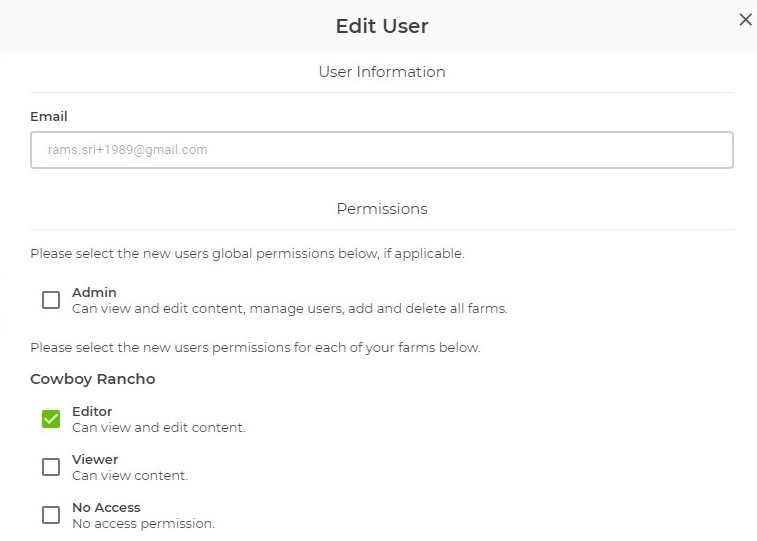
If you click on Cancel, you will cancel the invite to the new user. This means that they will no longer have an invitation to access your farm on this platform.
If you are sure you want to cancel this user’s invitation, tick the Yes, I’m sure box and click Confirm.