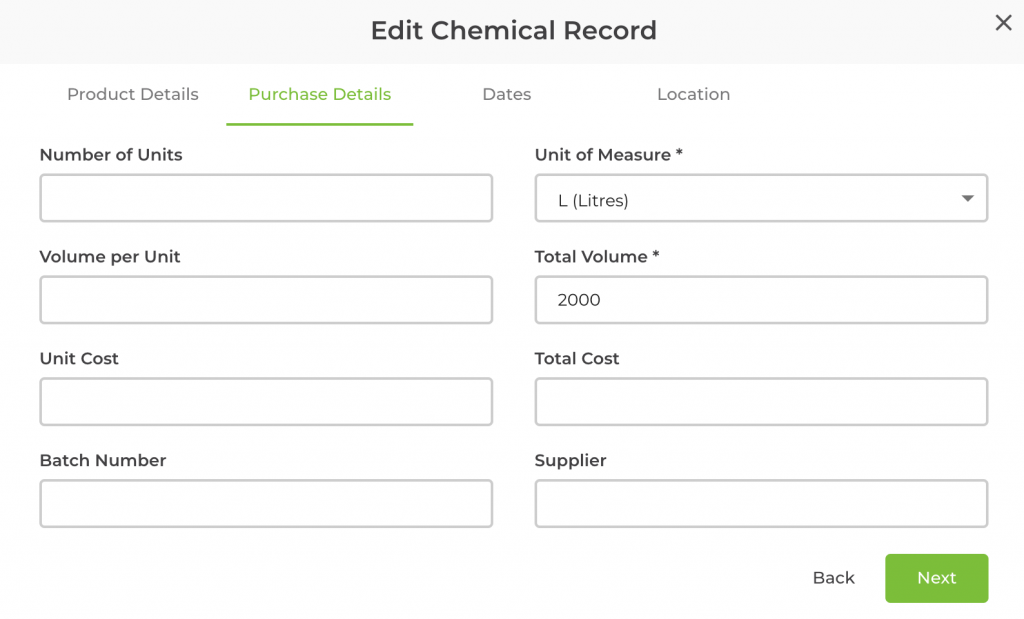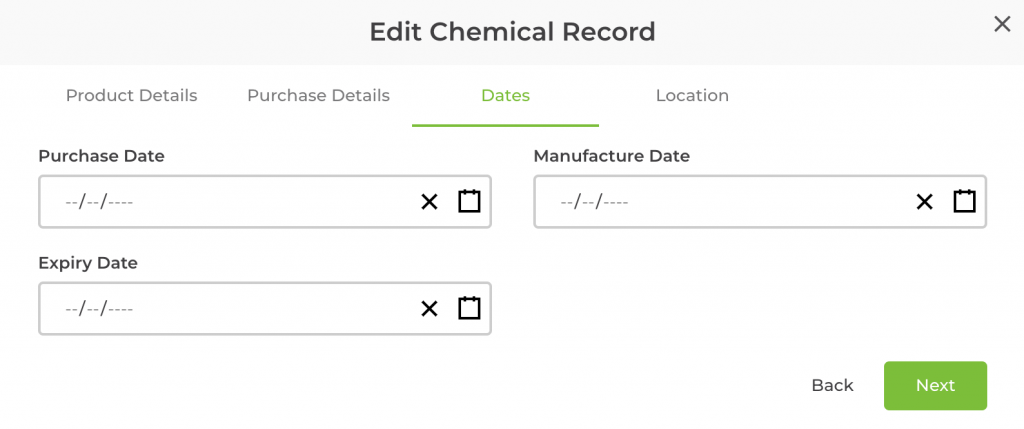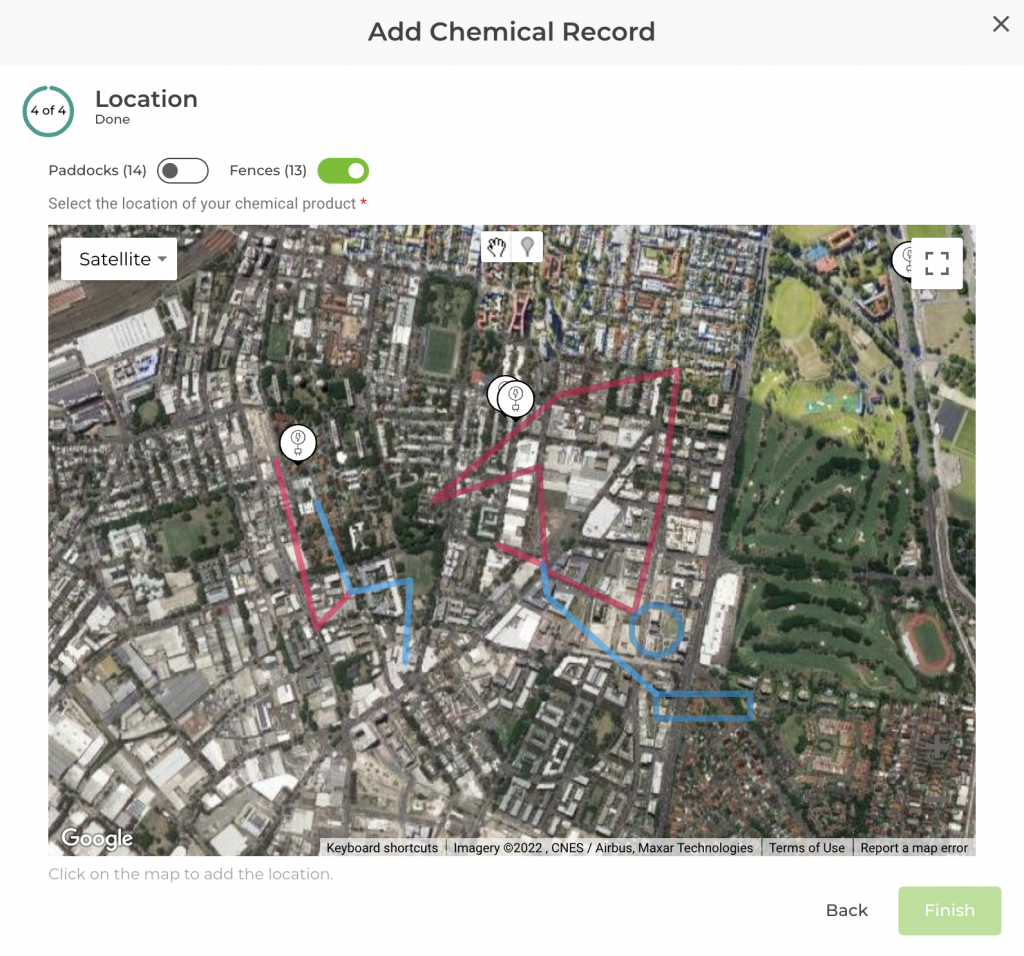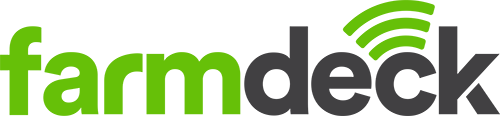Step 1: Navigate to the main menu on the left-hand side of the page. Scroll down and click on the Chemicals Record button.
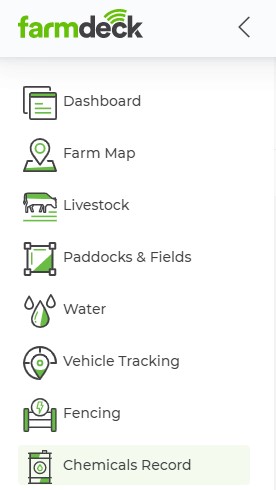
Step 2: Once your main page opens, you will automatically be on the Inventory tab. Navigate to the right-hand side of the page. Click on the icon with 3 horizontal lines in the shape of an upside down triangle, this will help you filter your options. Select Veterinary under types and it will filter the list of products to only display these kinds of products.
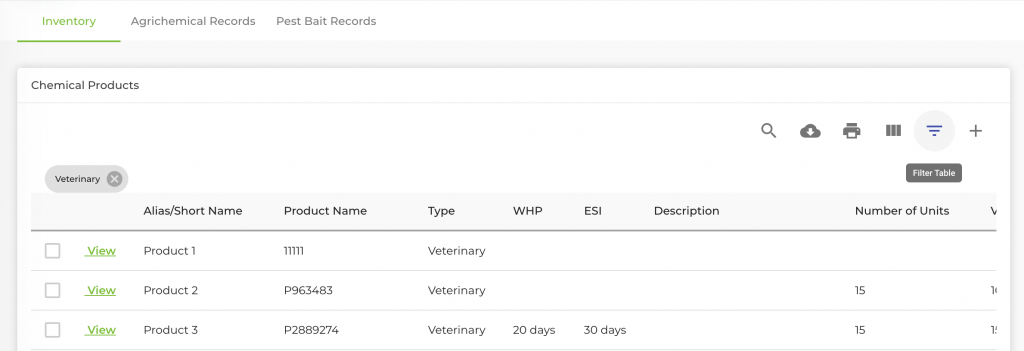
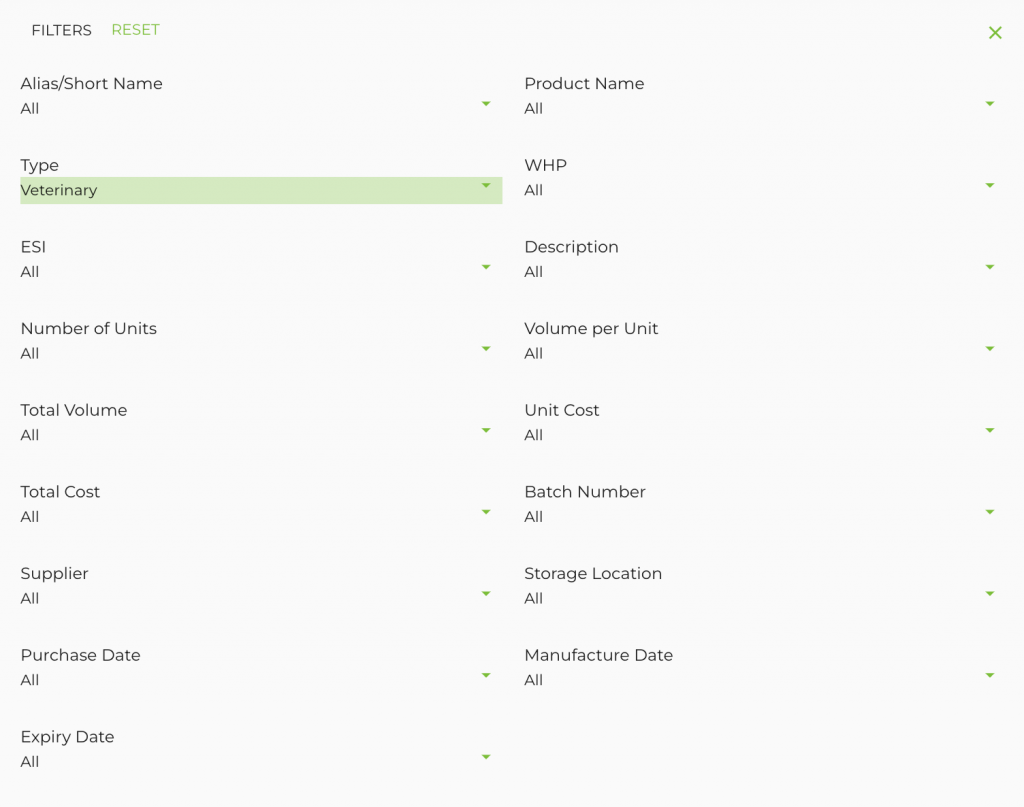
Step 3: Select View on the veterinary chemical product that you want to edit.
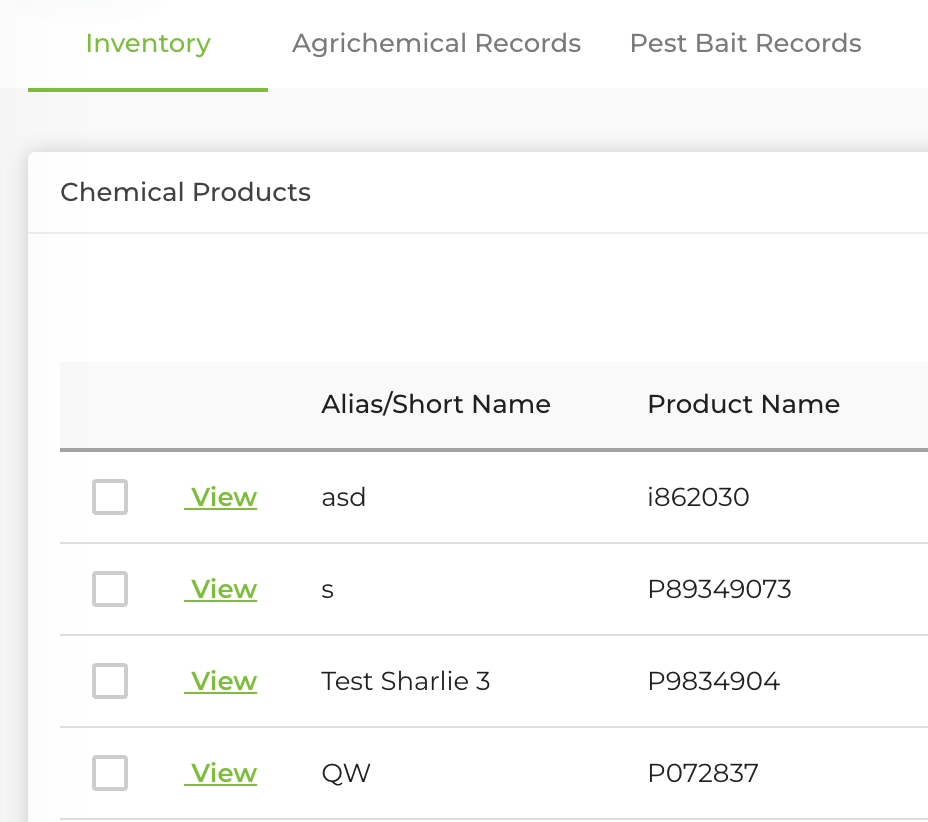
Step 4:Once the chemical record page opens navigate to the right-hand side of the page. Click on the green Actions button. A dropdown list will open. Click on Edit Product.
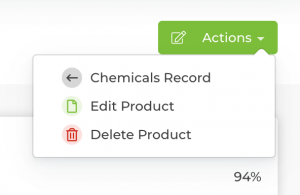
Step 5: A pop-up box will open that will allow you to edit that specific chemical record. Click the Next button to continue editing this record.
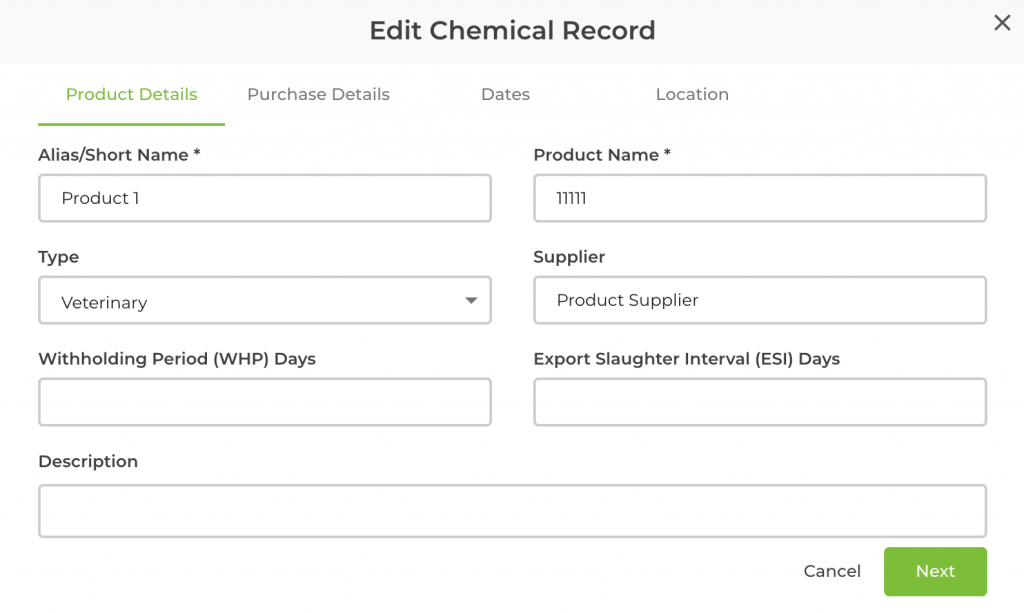
Step 6: You can also edit the purchase details, dates, and location. Once you have edited all the details, click Finish to complete this edit.