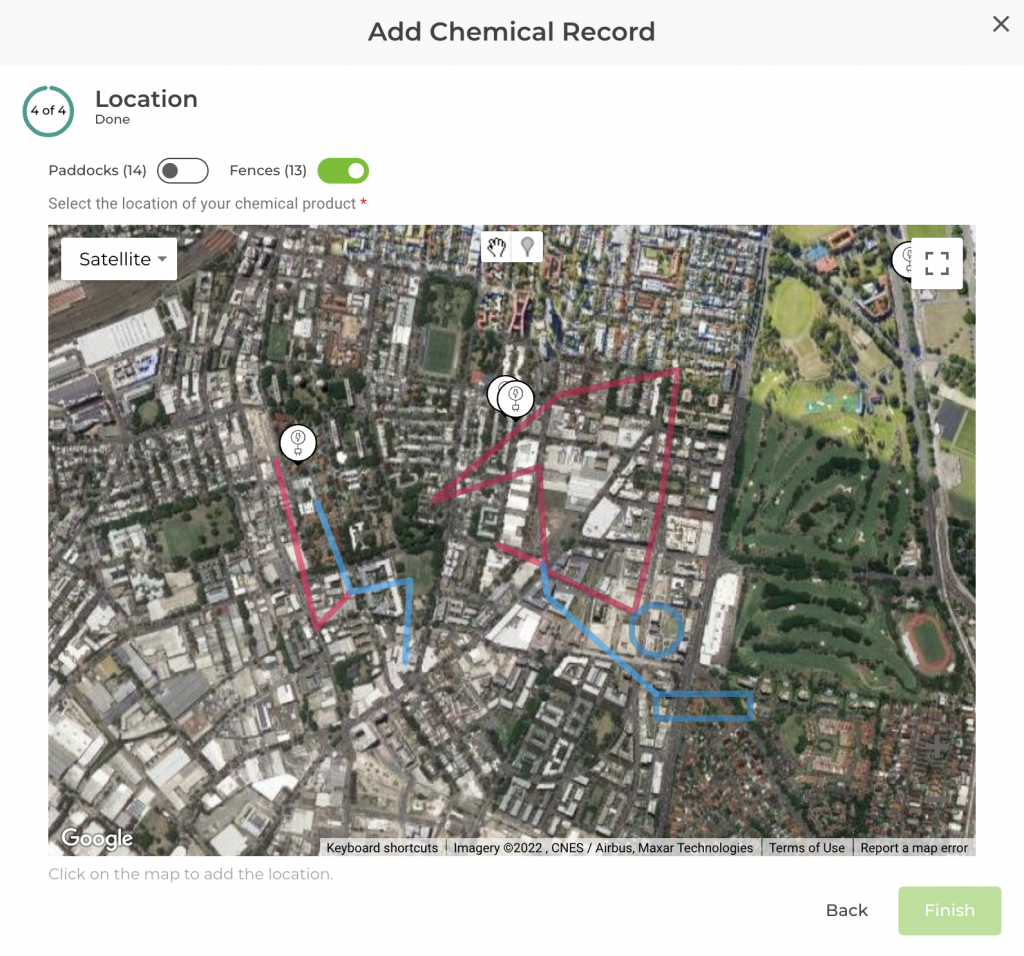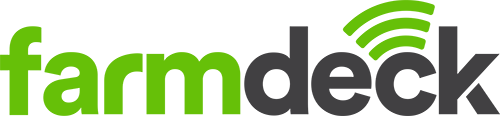Step 1: Navigate to the main menu on the left-hand side of the page. Scroll down and click on the Chemicals Record button.
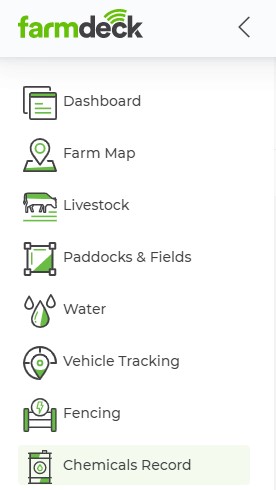
Step 2: Once your main page opens, you will automatically be on the Inventory tab. Navigate to the right-hand side of the page. Click on the green Actions button. A dropdown list will open. Click on Chemical Product.
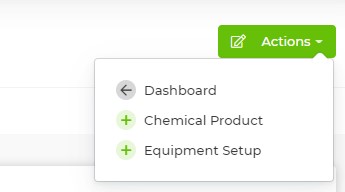
Step 3: A pop-up box will open where you can fill in the chemical’s details. Under Type select Veterinary. Click the Next button once you have filled in this information.
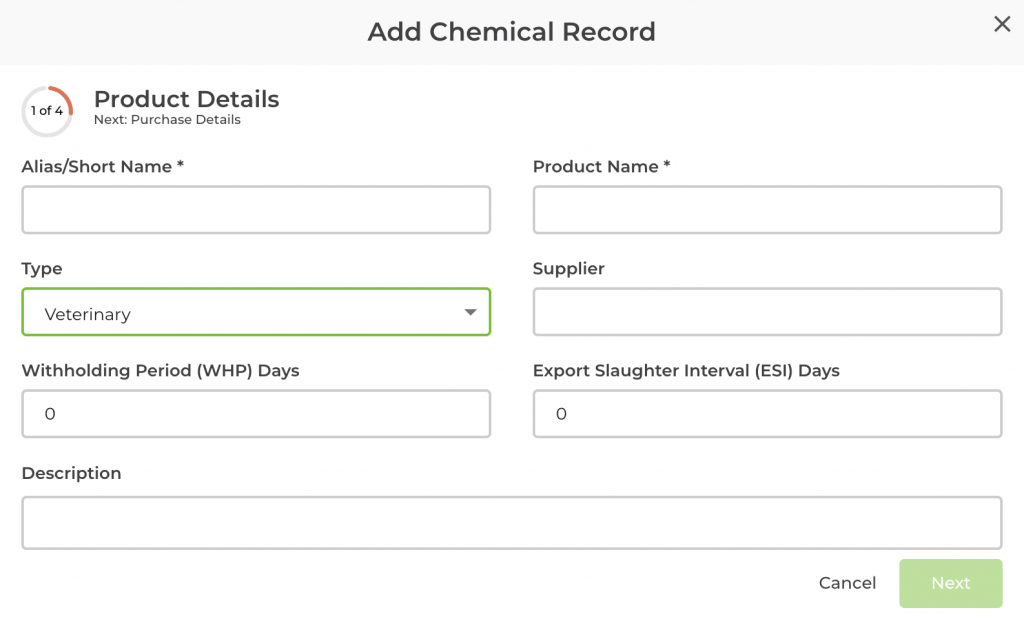
Step 4: You will then need to fill in the purchase details. Click Next once you have done this.
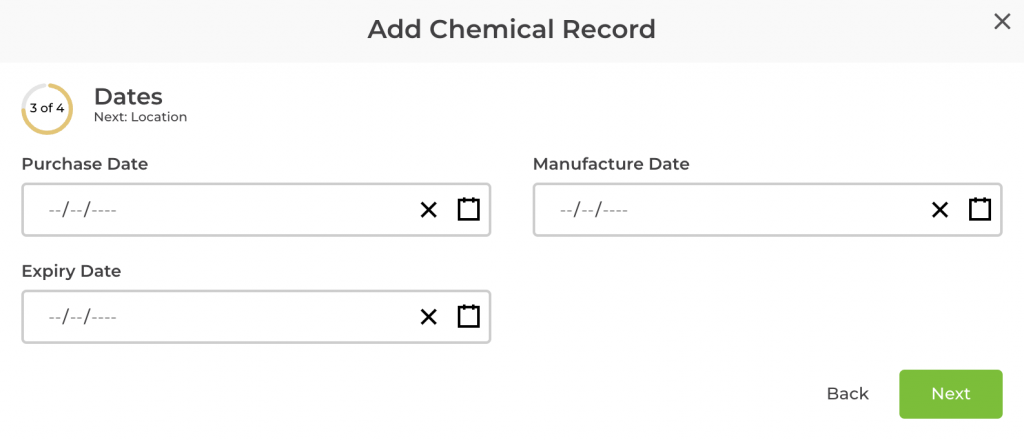
Step 5: Fill in the purchase, manufacture, and expiry dates. Click Next once done.
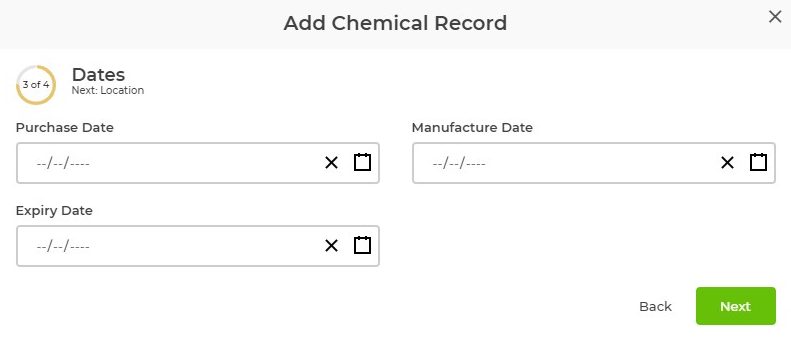
Step 6: Use the map marker icon next to the hand icon at the top to mark the location of this product. You can use the hand to move around the map. The green toggles at the top enable you to see existing fences and paddocks. Click Finished to add this to your Chemicals Record Inventory tab.