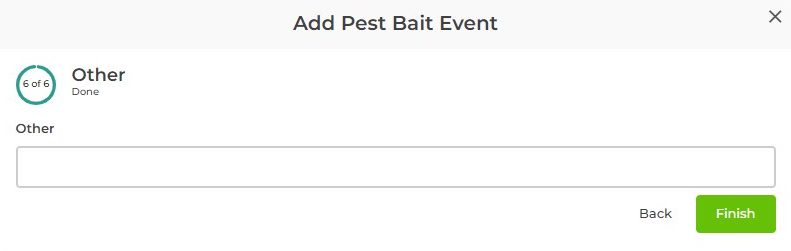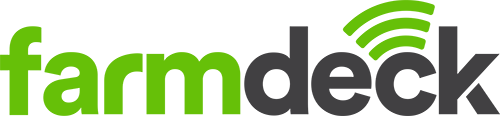Step 1: Navigate to the main menu on the left-hand side of the page. Scroll down and click on the Chemicals Record button.
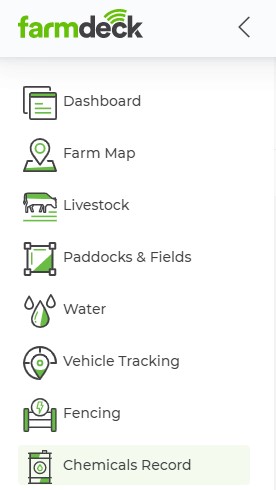
Step 2: Once your main page opens, you will automatically be on the Inventory tab. Click on the Pest Bait Records tab.
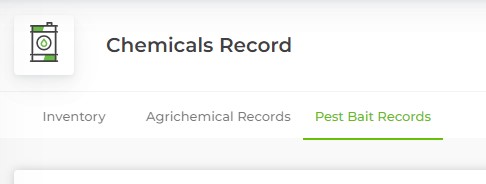
Step 3: Navigate to the right-hand side of the page. Click on the green Actions button. A dropdown list will open. Click on Pest Bait Record.
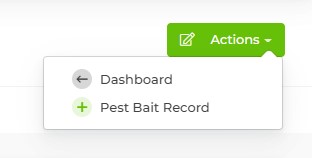
Step 4: A series of pop-up boxes will open where you can fill in the pest bait event details. If you cannot go past step 2, you need to create a chemical record first. Click on the “click here to add a new chemical” found underneath the menu bar of Product Used (or read here for the related Help Guide). Add the product used and any other additional information on the box and click Next once you’re done.
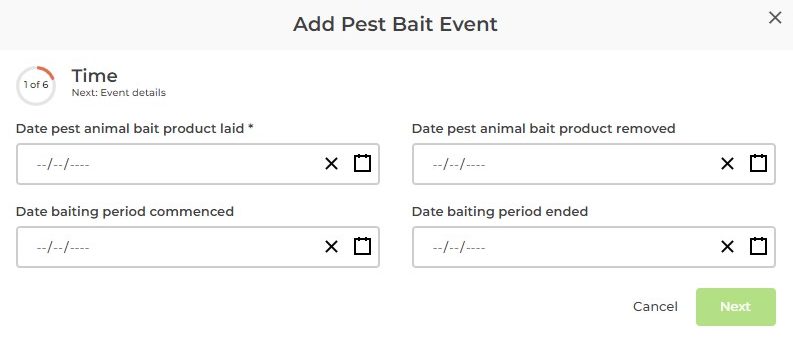
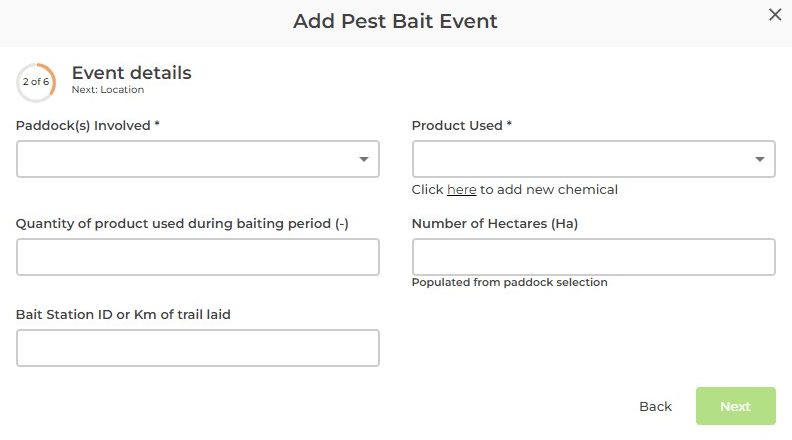
Step 5: Select the location of where your pest baits are kept from the map in the pop-up box. Click on the map to confirm your location and click Next.
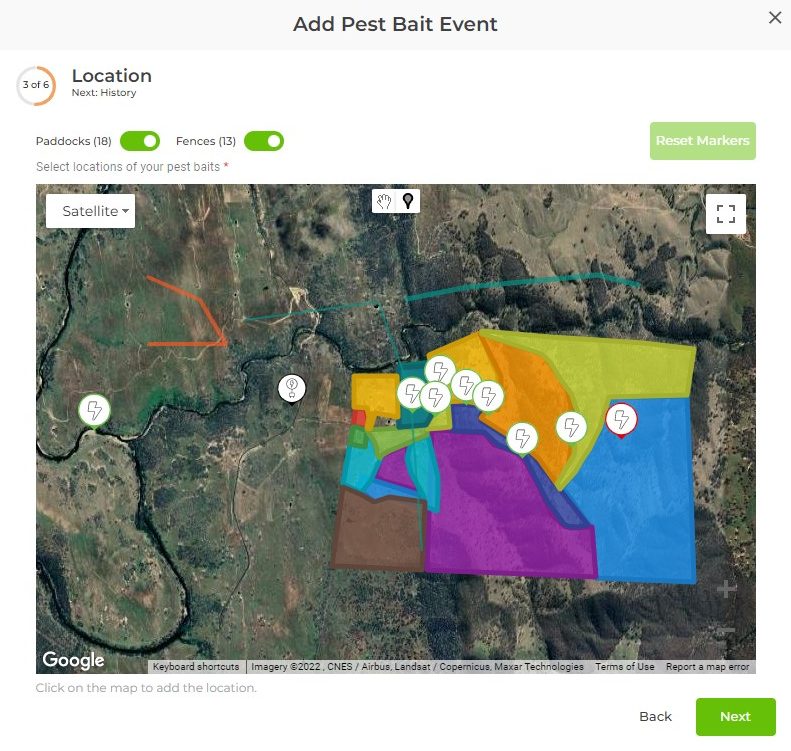
Step 6: Add in the date the pest baits were last checked or replaced and click Next.

Step 7: Add in the contact details of the pest bait user, supervisor and/or the person who the baiting was carried out for. Click Next to continue.
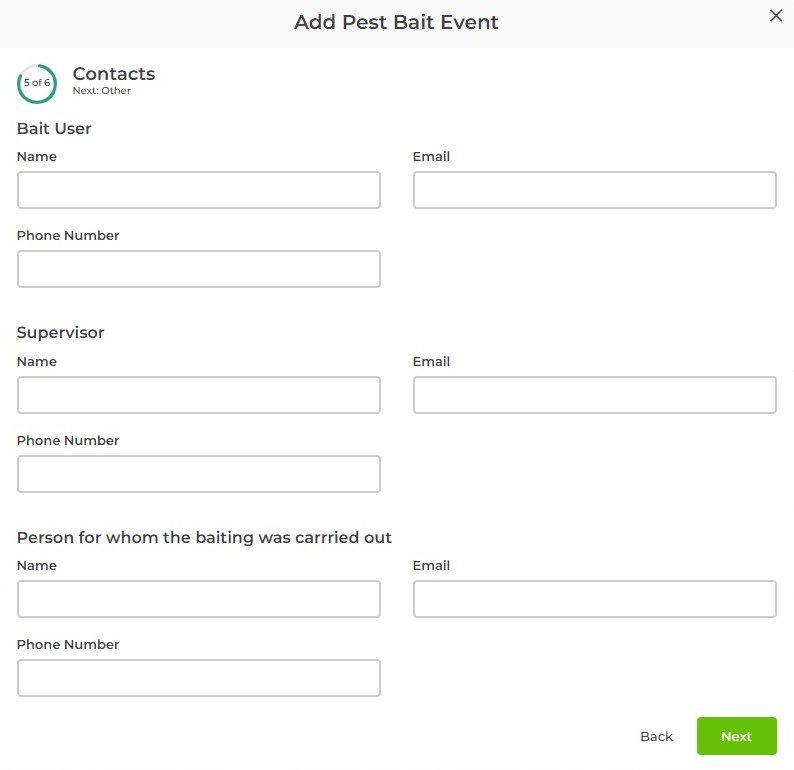
Step 8: Add in any other additional information that you want to record and click Finish to add a pest bait event.