Livestock Tracking and Identification
livestock is identified and tracked (weight, births, sheep/cattle drafters)
A complete end-to-end solution featuring smart sensors and a user-friendly iOS/Android app—accessible anytime, anywhere, from any browser-enabled device.
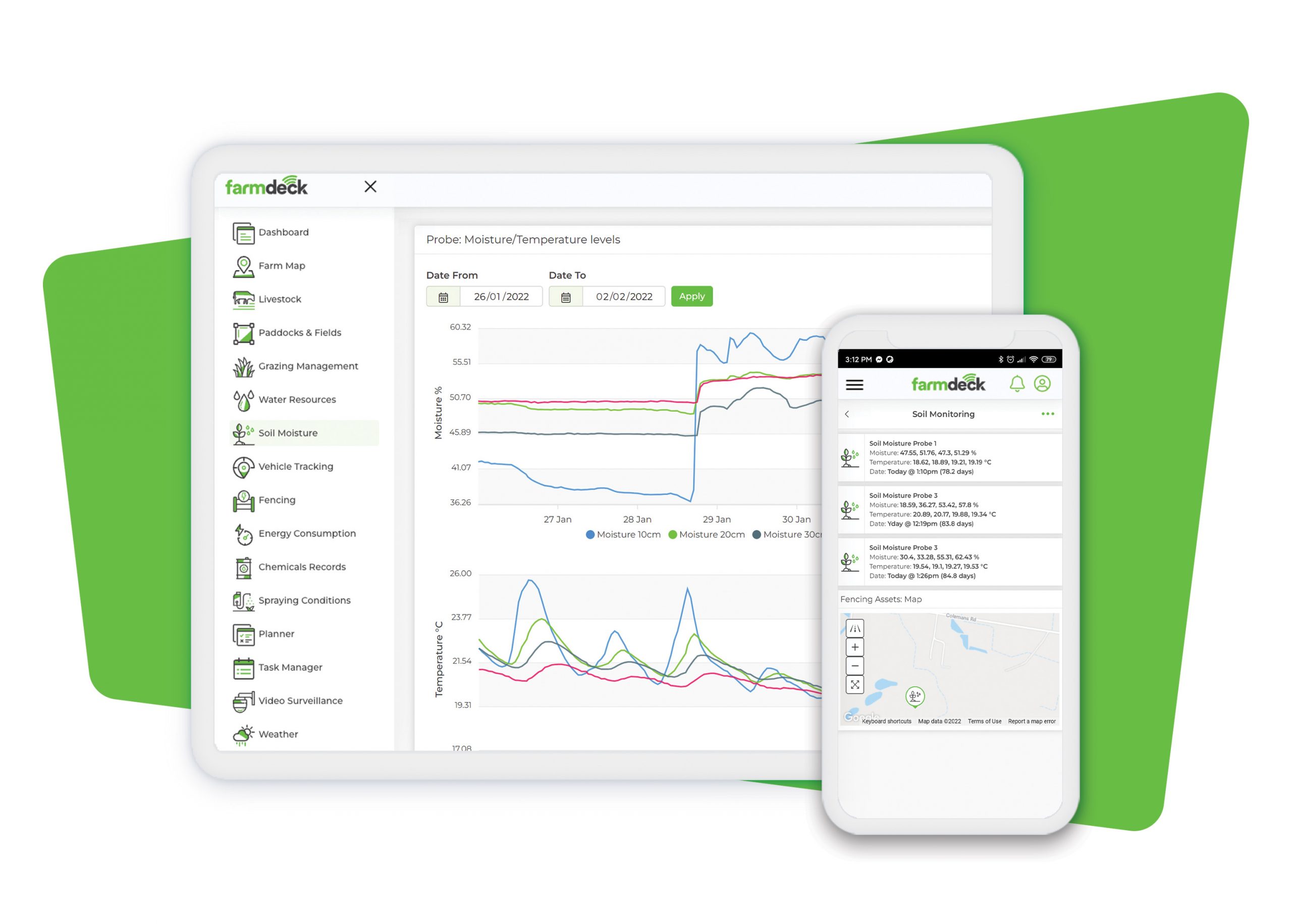
Our team, composed of farmers and engineers, have become experts in deploying solutions in remote areas with low connectivity and limited power options. With our decades of networking experience and our tailored Farmdeck app, we pride ourselves with delivering the best agriculture IoT solution on the market.
Smart Sensors
Building our own sensors allows us to cater for unique requirements of our customers and to guarantee they meet the Farmdeck quality sensors. Internally designed and developed sensors means that in the rare occasion a sensor issue arises, our team can directly address the matter.
Insight on how our team has helped our clients by implementing tailored Farmdeck solutions.
See all storiesFarmdeck provides vehicle, electric fence, water and weather monitoring to improve productivity and safety at Stoney Creek Farm near Bathurst in NSW, Australia.
Farmdeck has allowed Red Hill to efficiently manage their water supply by monitoring their tanks and troughs water levels and rainfall, as well as sending alerts if any issue arises.
This Farmdeck solution enabled Llanelli Farm to track and identify livestock, manage water tanks and dams levels, and surveillance the perimeter of the property.
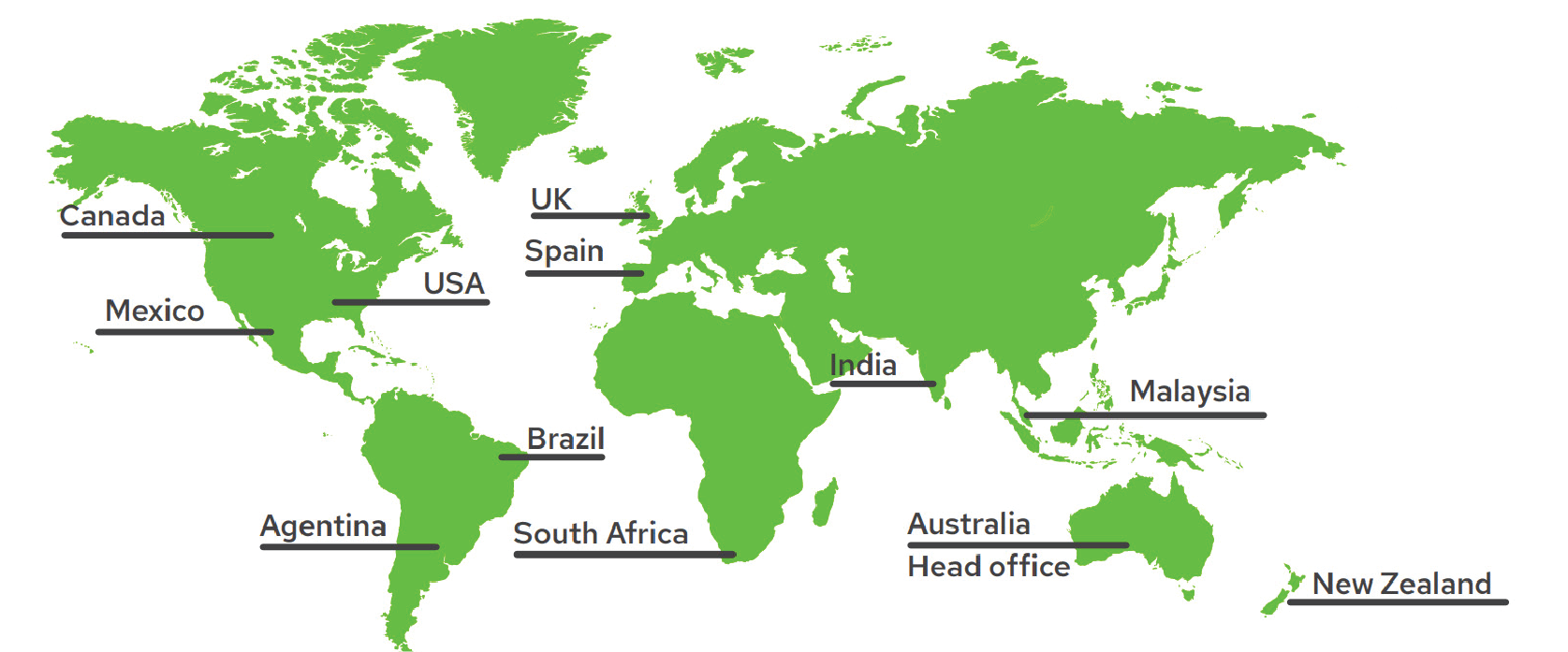
Our IoT solutions are making an impact on farms worldwide. From the heart of Australia to farms across the globe, we empower farmers with real-time monitoring and smart farming technologies.
