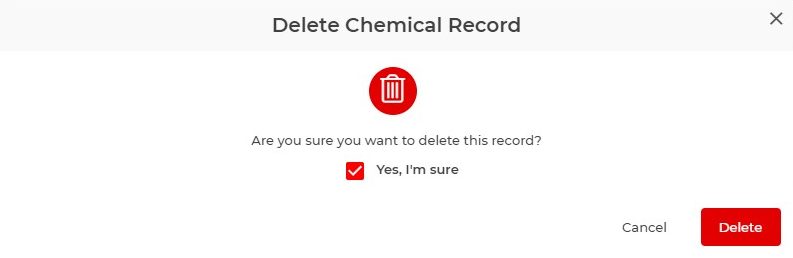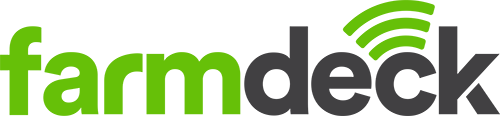Step 1: Navigate to the main menu on the left-hand side of the page. Scroll down and click on the Chemicals Record button.
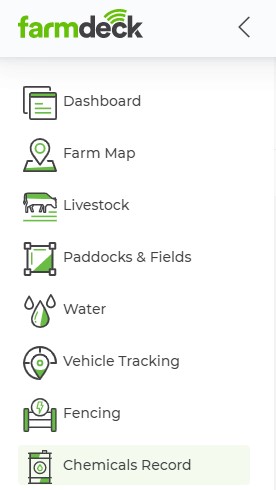
Step 2: Once your main page opens, you will automatically be on the Inventory tab. Navigate to the right-hand side of the page. Click on the icon with 3 horizontal lines in the shape of an upside down triangle, this will help you filter your options. Select Veterinary under types and it will filter the list of products to only display these kinds of products. Click the cross in the top right corner to remove the screen from view.
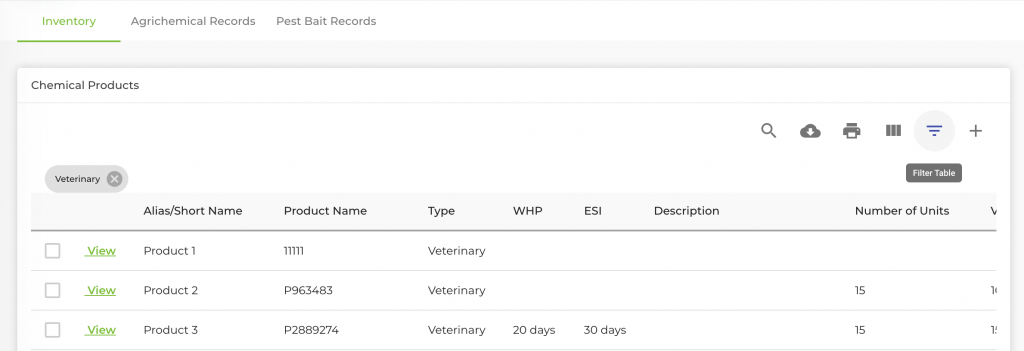
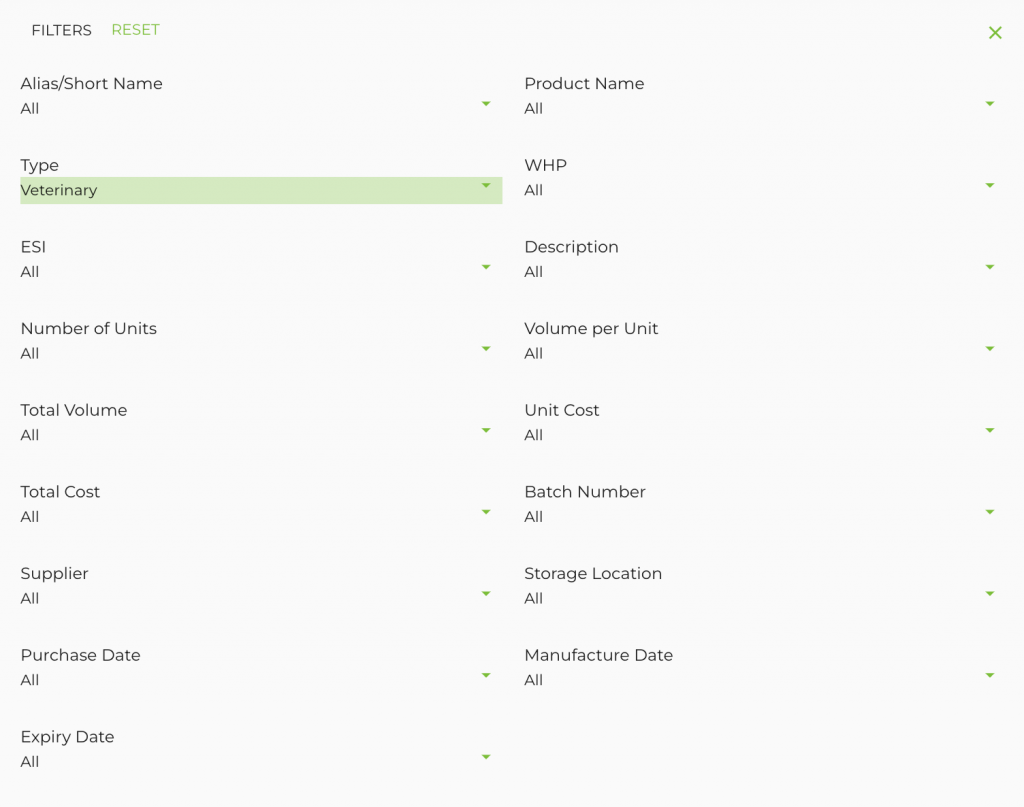
Step 2: Once you have filtered your list. Find the record that you want to delete and click the box on the left-hand side.
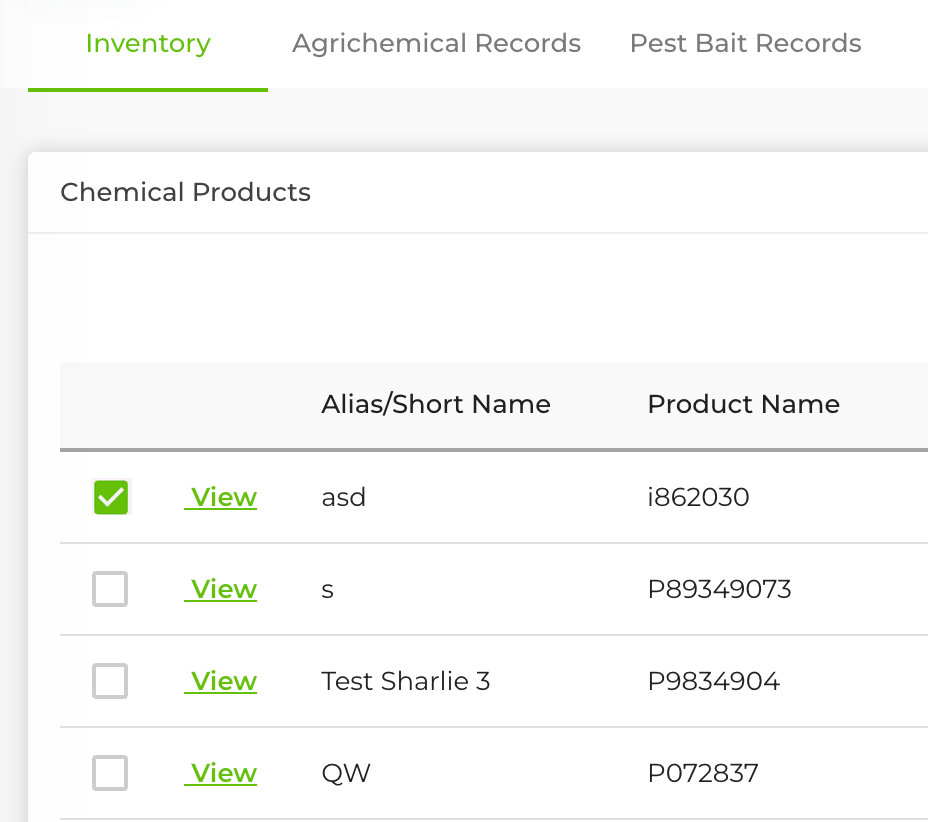
Step 3: Once the tick appears, click on the bin icon which is located on the right-hand side of the main page.
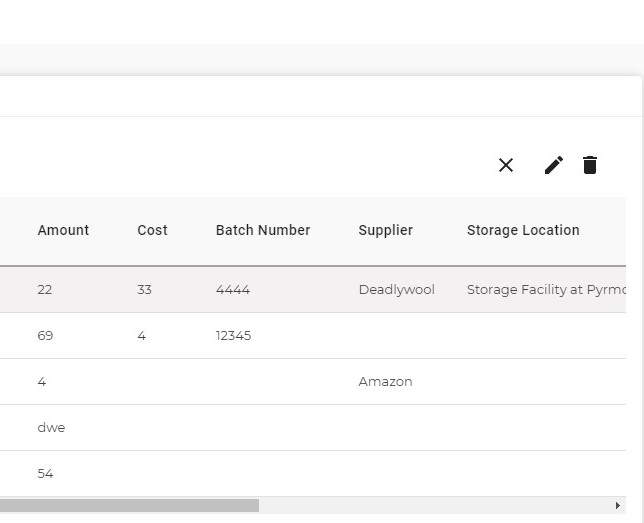
Step 4: A pop-up box will appear asking you if you are sure that you want to delete the chemical record. If you click Delete, you will permanently remove this record from your chemical inventory. This means that you will no longer have access to this record and its history.
Tick the Yes, I’m sure box and click Delete to delete this Chemical Record.