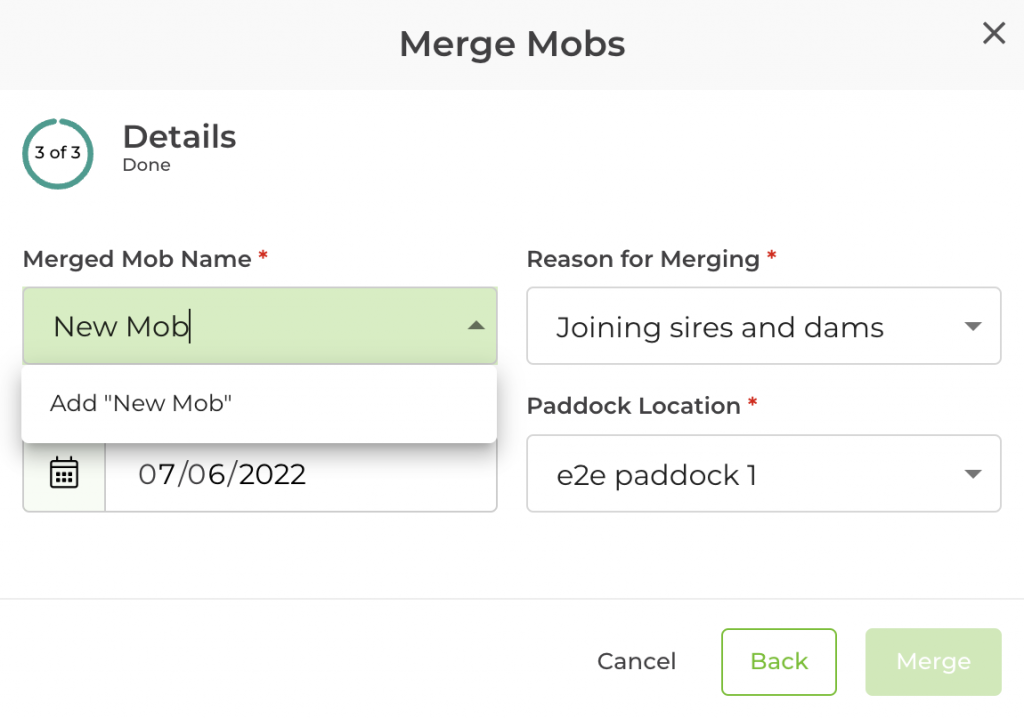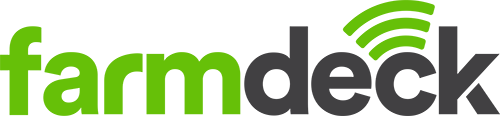Step 1: Navigate to the main menu on the left-hand side of the page. Scroll down and click on the Livestock button.
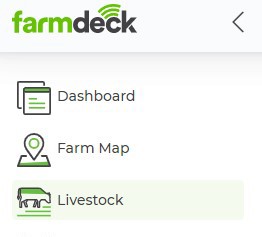
Step 2: When your Livestock main page opens, navigate to the right-hand side of the page. Click on the green Actions button. A dropdown list will open. Click on Merge Mobs.
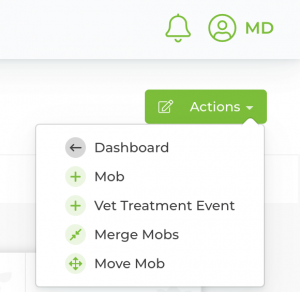
Step 3: A “Are you sure you want to merge mobs?” pop-up box will open. Read through this text before continuing.
Please note that only mobs of the same species can be merged together.
If you are sure you want to merge your mobs, press the Next button.
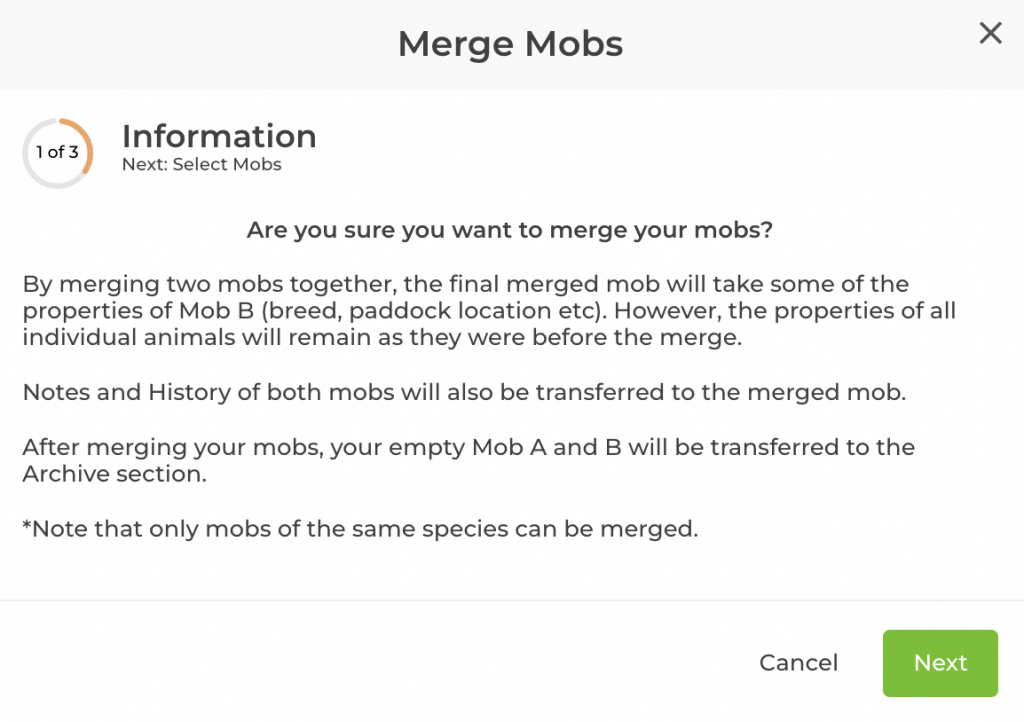
Step 4: The next pop-up box will open where you can choose which mobs you want to merge. Underneath Mob A click on the down arrow. This will open a list of your mobs. You can choose from this list which mob you want to merge. Once you have chosen your mob underneath Mob A, you can then choose which mob you want to merge with by clicking on the down arrow underneath Mob B.
If no mobs are listed in the Mob B dropdown list, it means that you only have one mob of this species.
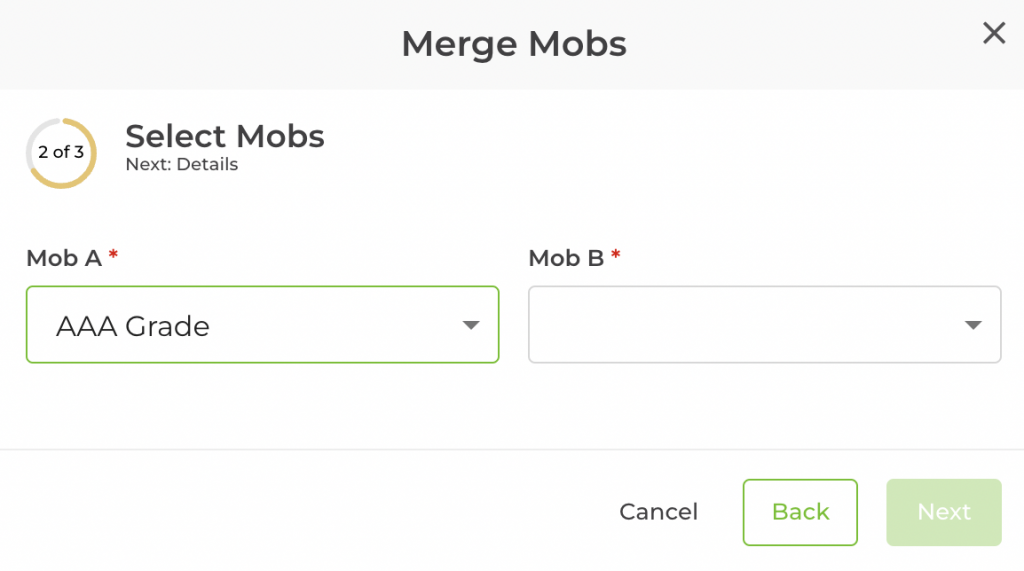
Step 5: Once you have selected the mobs you want to merge, the details of Mob A and Mob B will reflect in detail, along with the new merged mob details. Most of the information reflected in the new merged mob will be taken from Mob B. Review the mob descriptions and if you are happy, click Next. If you want to change anything, you can click Back, or Cancel to end the process without implementing a merged mob change.
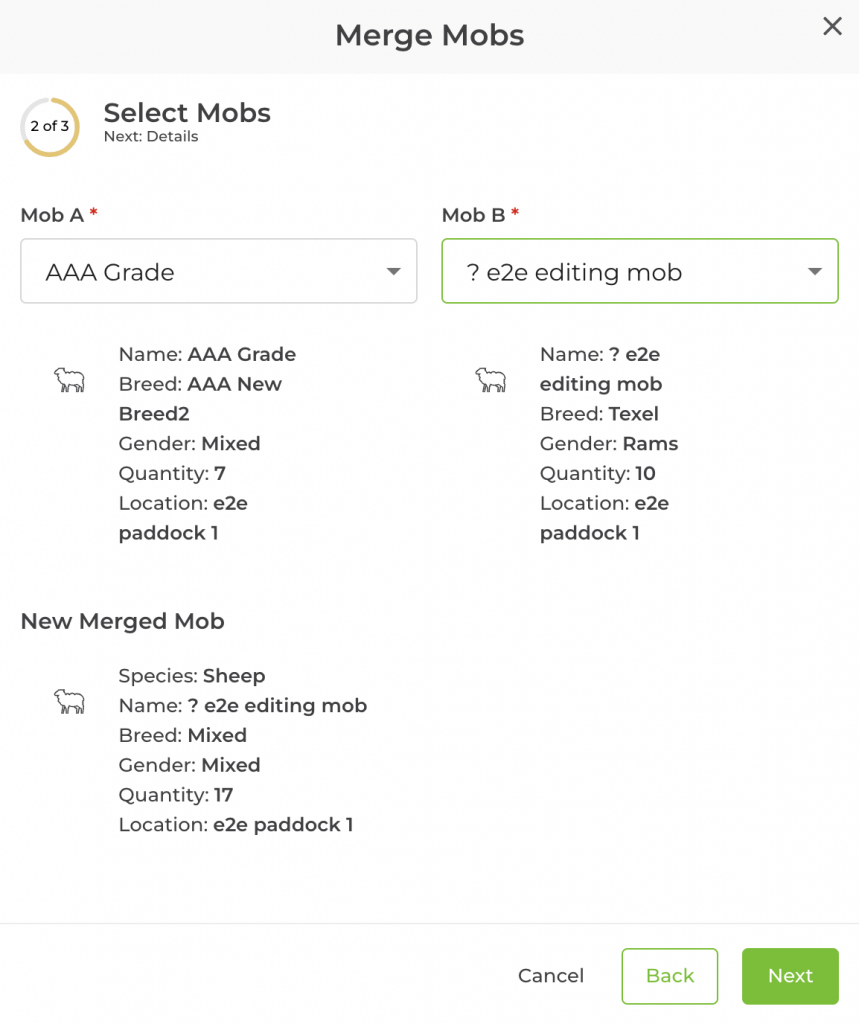
Step 6: You will be able to change the name of your merged mob after confirming the two selected mobs to merge. Type in the new name under Merged Mob Name and click on ‘Add new’ which will appear underneath the text box. Fill in your merged mob’s details.
Click on the Finish button. This will add your new merged mob to your Livestock main page.